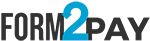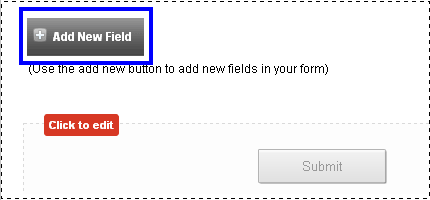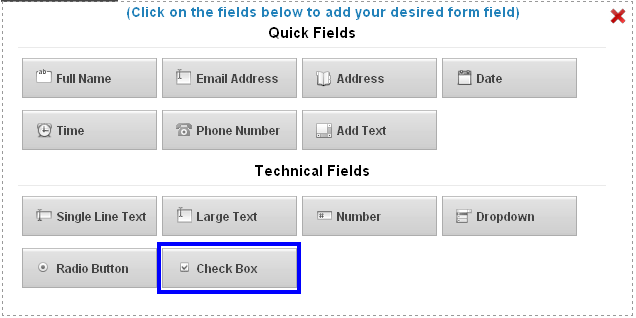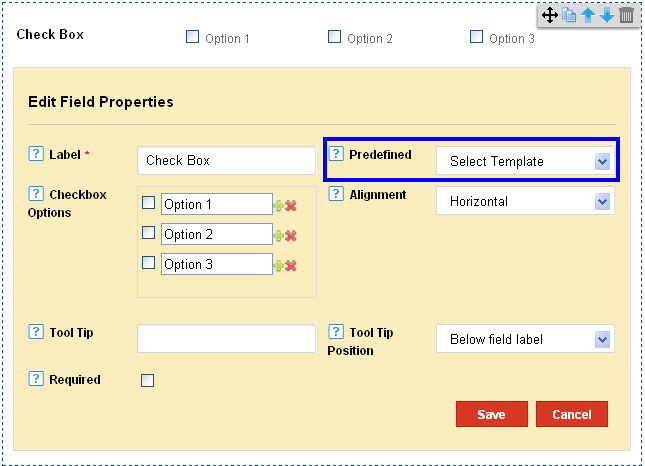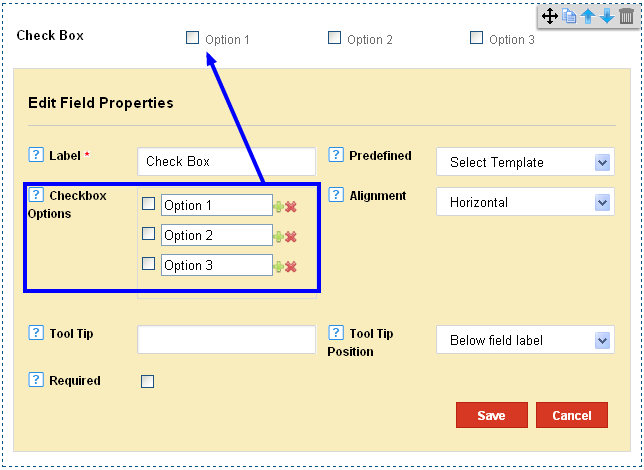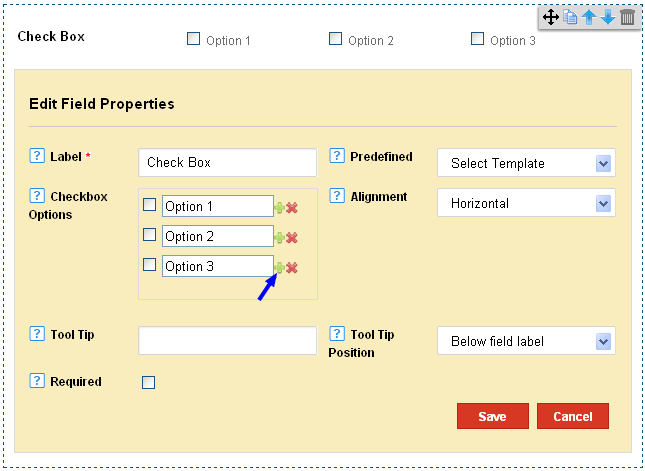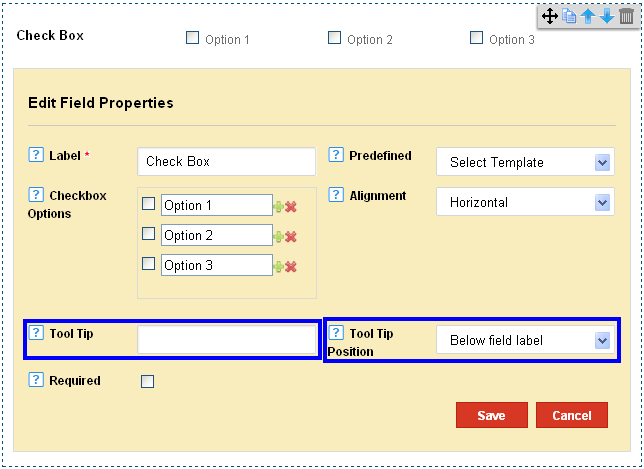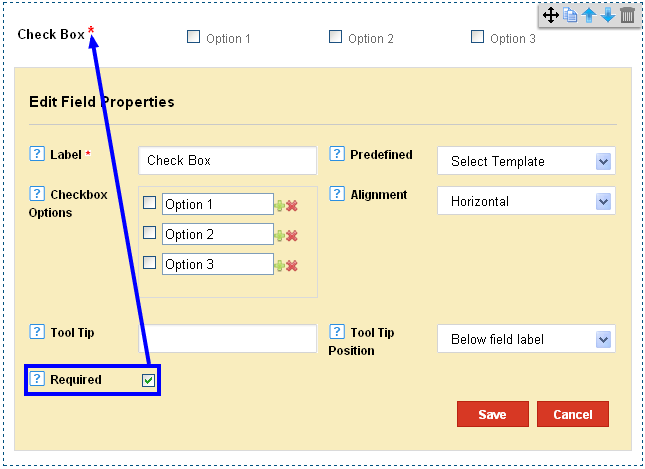|
Adding Checkboxes to the Form Builder
Posted by Richi M. on 29 November 2011 07:12 AM
|
|
|
The check box is similar to the Radio buttons and acts to provide users with multiple choice options for the form. To add a check box to the form 1) Click on Add Fields in the Form Editor.
2) Click on Check Boxes in the Technical Fields Section.
3) Edit the Label as per your requirement.
4) Set a predefined template. These options are present for Gender, Days and Months.
5) The Checkbox options can be set to define the multiple options for users.
6) To add more options, click on the plus button next to the Checkbox option.
7) To delete any options, click on the delete (x) button next to the Checkbox option.
8) Edit a Tool Tip and alter the Tool Tip Position to On Focus or Below Field Label. The Tool Tip is any additional information which appears on the label. On Focus – The Tool Tip appears when the user points a mouse to the Field Label. Below Field Label- the Tool Tip is always visible below the field label
9) Check the Required option to make the field a mandatory entry for users.
| |
|
|