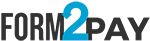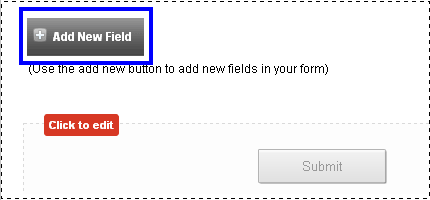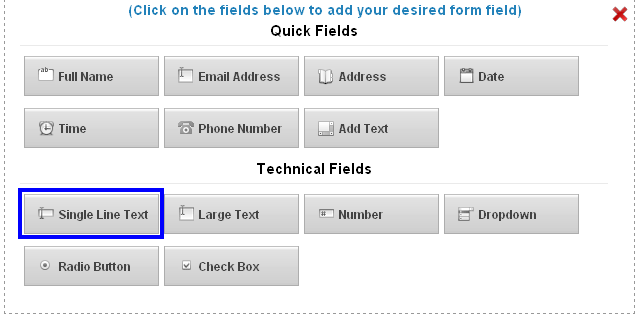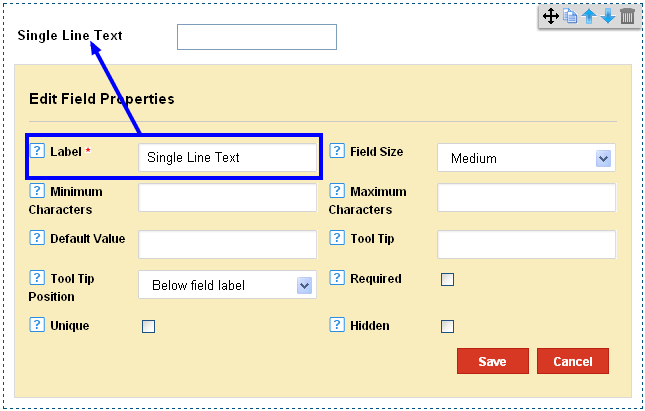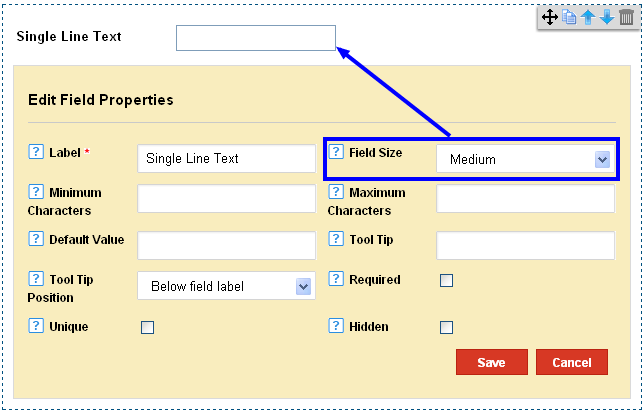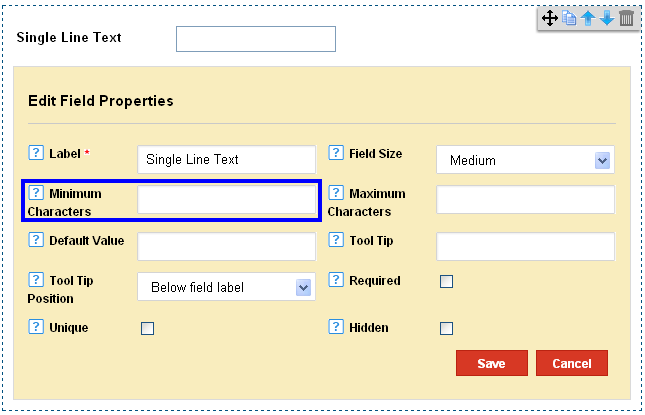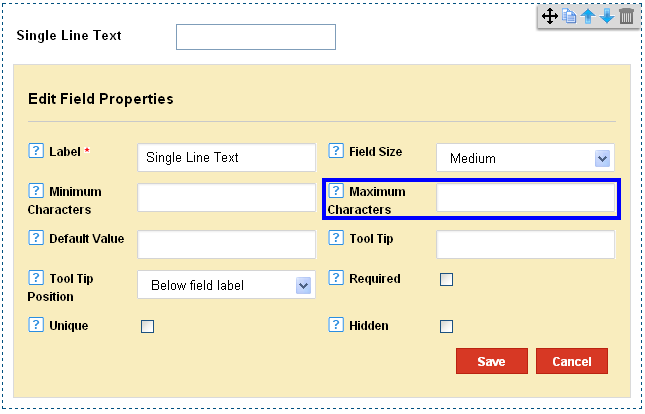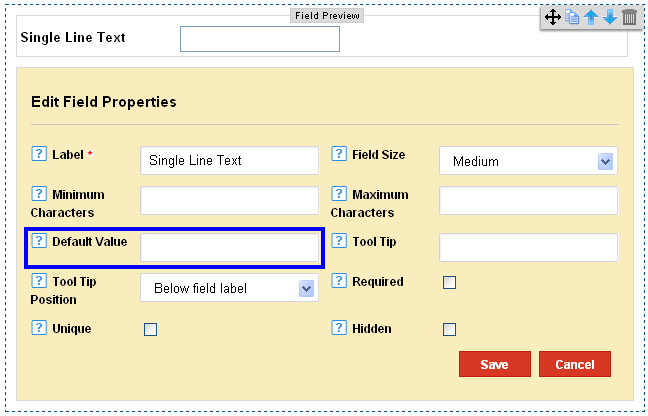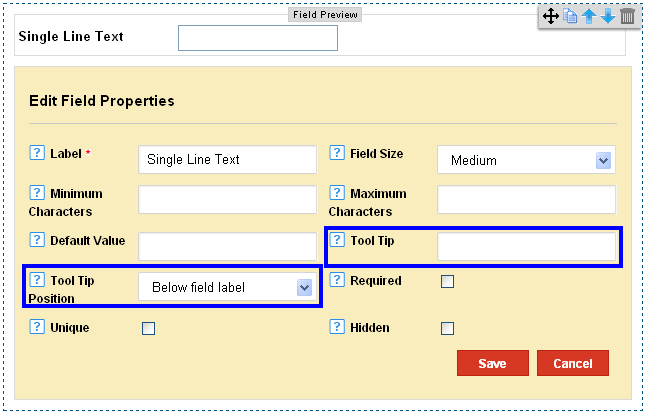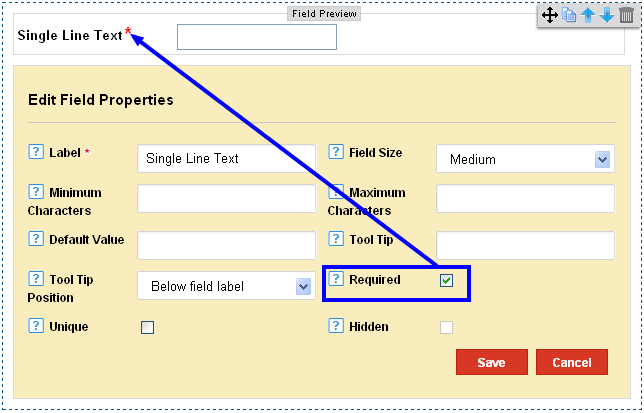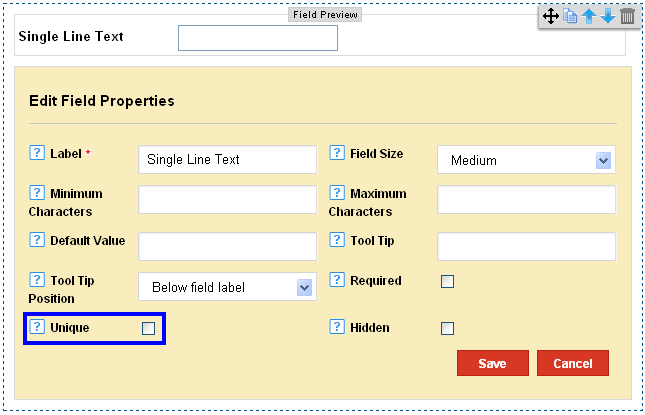|
Adding Single Line Text to the Form
Posted by Richi M. on 28 November 2011 09:28 AM
|
|
|
The single line text offers the user an entry field to add any requests or additional information with the form. 1) Click on Add Fields in the Form Editor.
2) Click on Single Line Text in the Technical Fields Section.
3) The Label is set as Single Line Text by default. Change it to your requirement.
4) Opt for a field size from medium, small and large field size according to information requested from the user.
5) Set a minimum number of characters to enter in the field.
6) Set a maximum number of characters to enter in the field.
7) Choose a default value to set for the field.
8) You can edit the Tool Tip and alter the Tool Tip position to On Focus or Below Field Label.
9) Check the Required Field to make it a mandatory entry field for users.
10) Check the Unique Field to request unique entries.
11) Check on the Hidden Field to keep the Field hidden from form viewers.
| |
|
|