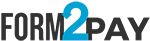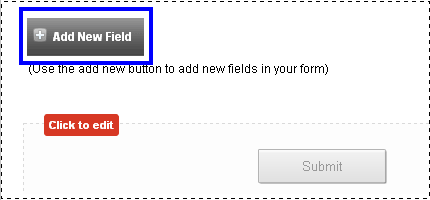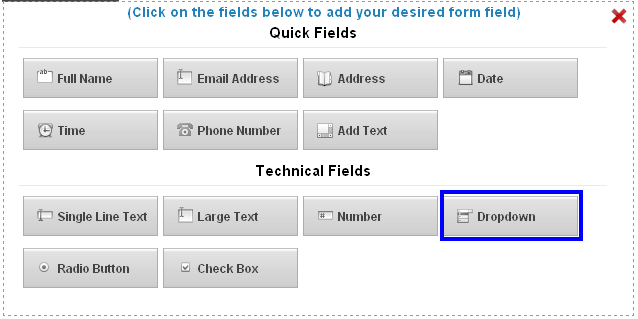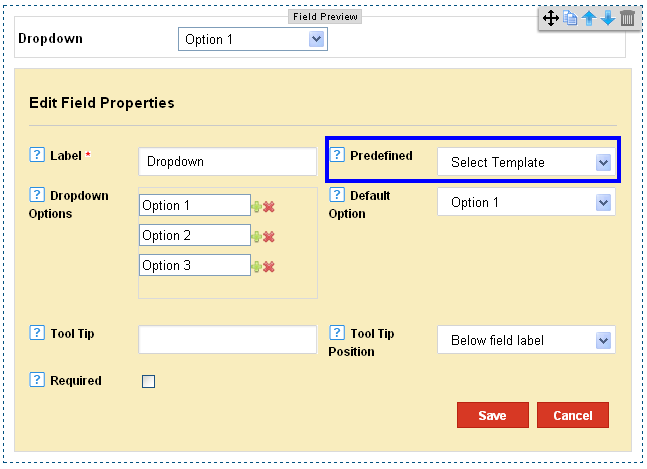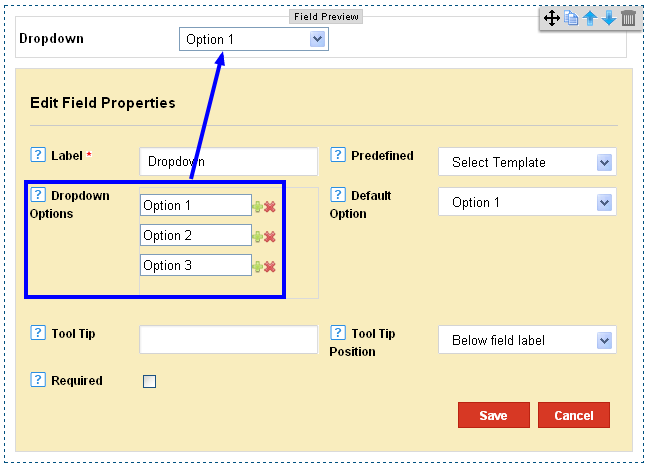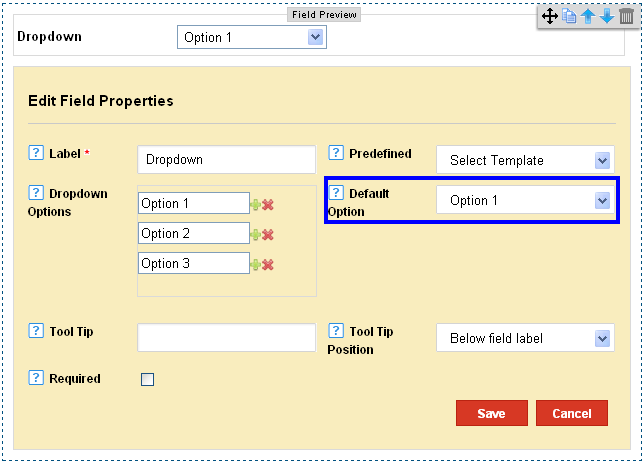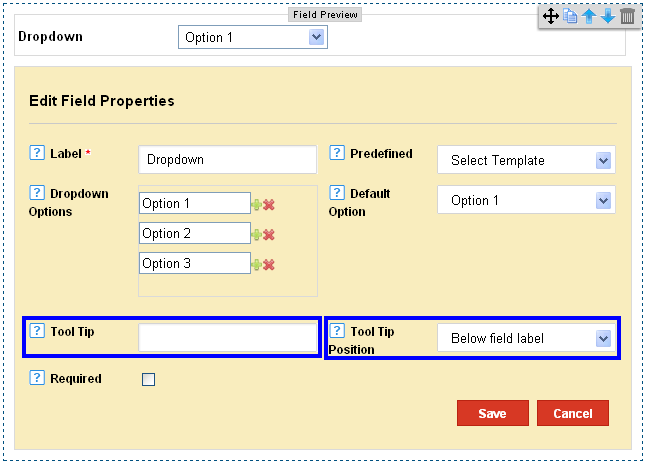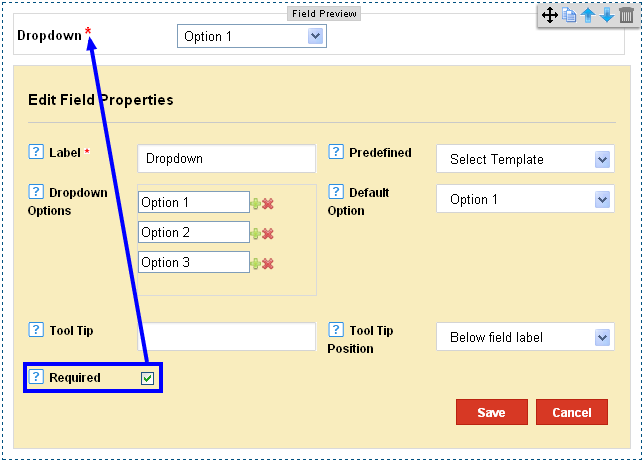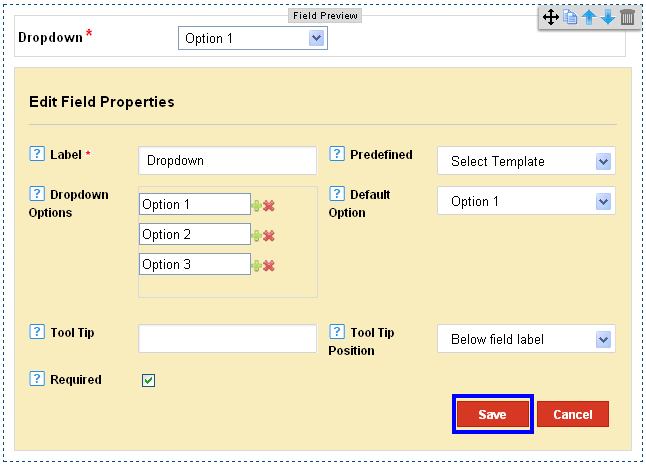|
How to Add Dropdown menus through the Form Builder?
Posted by Richi M. on 28 November 2011 11:11 AM
|
|
|
The Drop down option allows users to choose from multiple options for a particular section in the form.
1) Click on Add Fields in the Form Editor.
2) Click on Dropdown in the Technical Fields Section.
3) The Label is set by Default at ‘Dropdown’. You can edit the name and title as per your requirement.
4) Choose predefined template from country list, Gender, List of Years, List of Days and other options.
5) The Dropdown options vary according to the predefined template selected.
6) The options are named at default and can be edited according to your convenience. 7) Clicking on the plus button, on the right hand of the Dropdown options, would add more options to the dropdown. 8) To remove options, click on the ‘x’ button present at the right hand of the Dropdown options. 9) Select your Default option, to be visible when the user accesses the form.
10) Set your Tool tip and its position to On Focus or Below Field label, as per your preference. The Tool Tip is any additional information which appears on the label. On Focus – The Tool Tip appears when the user points a mouse to the Field Label. Below Field Label- the Tool Tip is always visible below the field label
11) Check on the Required option to make the field a mandatory entry for users.
12) Click on Save to ensure completion of the process.
| |
|
|